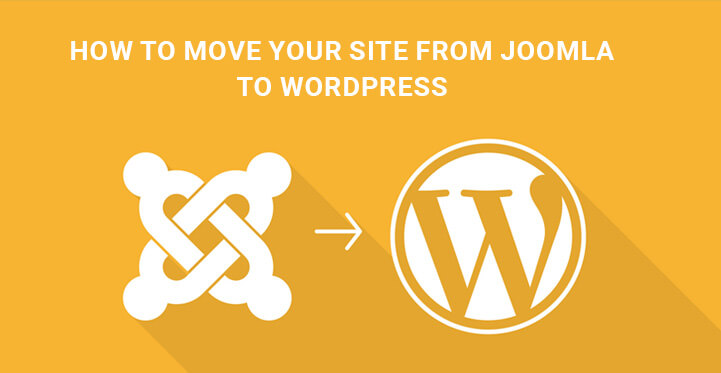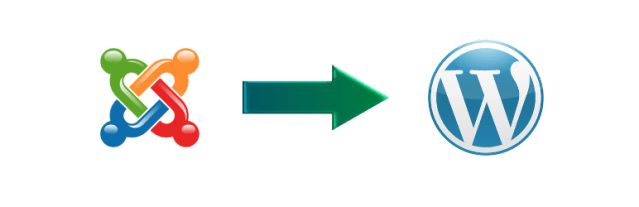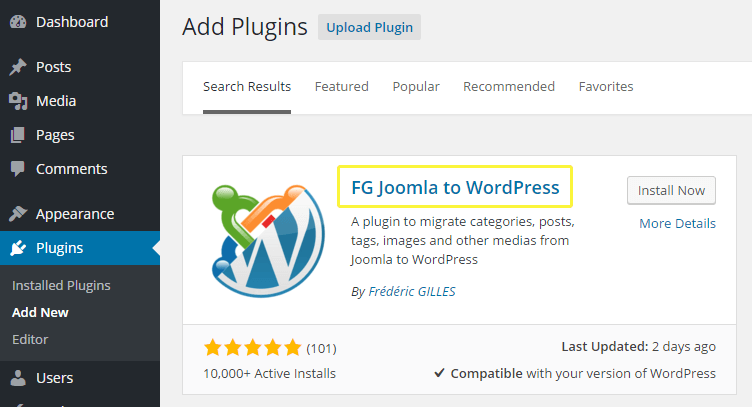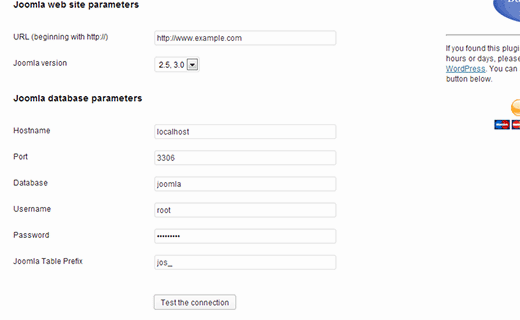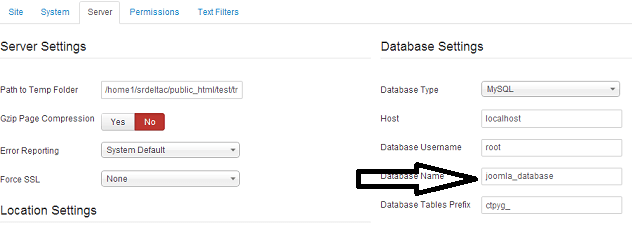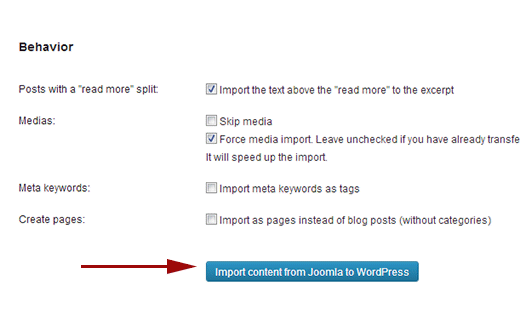Move Your Site from Joomla to WordPress
Steps have been discussed and explained on how to move your site from Joomla to WordPress.
There are a lot of website owners who use Joomla as a platform for their websites. They landed on Joomla because of the trend that was going on when they created their website or maybe due to the influence of the website developer choosing the platform on behalf of the website owner.
Whatever the reason is for which you chose Joomla for your website, if you want to move your site from Joomla to WordPress, the following is a complete guide on how to do so easily.
It is a common known fact that Joomla is a good platform for certain type of websites, but WordPress is always the best. It is easy to customize websites in WordPress without much of technical knowledge, and one can enhance functionalities and features with free and premium plugins.
You may be hesitant to move your site from Joomla to WordPress because you might think it would collapse the structure of your website and there could be a lot of glitches which would lead to extra trouble. But the process of migration is effortless, to say the least.
Steps to move your site from Joomla to WordPress
FG Joomla to WordPress
Step 1. Setup WordPress and Install Plugin
The first thing you need to do is to buy web space from a popular web host and install WordPress in the provided space. Most of the web hosts have one-click installation option to install and configure WordPress account.
Once it is done, go to the Admin Dashboard and install and activate the plugin named FG Joomla To WordPress. For that, go to the left menu on the Admin Dashboard.
Place your mouse pointer on Plugins and click on Add New. Search the plugin by its name and click on Install and then click on Activate button.
Step 2. Website and Database Parameters
After activation, go back to Admin Dashboard and go to the left menu and place your mouse pointer on Tools. Click on Import and in the right screen, you will see a list of different import tools from which you have to click on Joomla(FG) tool.
You will be taken to a new page called Joomla Importer WordPress page. Here you will see a lot of fields where you have to provide all the required information of your existing Joomla website and database information. Therefore, make sure you get all the correct information for a smooth migration.
You can get the information about your Joomla website’s database from your Joomla Administrator area. Go to Global Configuration and click on Server tab.
You will see two columns below it – Server Settings and Database Settings. You can also obtain the required information from configuration.php under Joomla root folder.
For that, you have to connect your FTP with the web server of your Joomla website and download the file from the root folder. You can also get the FTP settings from Global Configuration> Server as state above.
Step 3. Importing Posts and Media Files
Scroll to Behavior once that website and database parameters are provided correctly. Now, it is obvious that you would like to bring all the media files like photos and videos from your Joomla to WordPress so that the migration is smooth and no post becomes incomplete.
For that, checkmark the checkbox – Force Media Import. Click on Import Content From Joomla To WordPress button to move your site from Joomla to WordPress.
It will take some time depending on how much content and how many media files have to be transferred. Once the process is done, you will receive a few important notifications like how many categories, posts, media files or other items imported.
Make sure you tally them with your Joomla site once. But this is not the end of the process to move your site from Joomla to WordPress.
Step 4. Modifying Internal Links
Once all the importing works are done, it is time to modify the internal links so that all the posts and pages work perfectly like before.
Internal links have to be modified because you might have a different domain name and the permalink of the WordPress site may not be similar to what you had in your Joomla site. If you are still in the Joomla Importer Page of the plugin on WordPress, scroll down and click on Modify Internal Links button.
If you are not on that page, go to Tools from Admin Dashboard’s left menu and click on Import. From the right screen, select Joomla FG.
Once you click on the above-said button, you will get the list of all the internal links that are broken. You have to modify them as they were on the Joomla site. If you find all the links are broken, then you have to change the permalink.
For that, go to Settings from Admin Dashboard’s left menu. Click on Permalinks and choose the permalink you had on the Joomla site. You can also set a custom permalink.
Common Troubleshooting In The Process To Move Your Site From Joomla To WordPress
A common error people get while performing the migration is “Fatal Error – Allowed Memory Size Exhausted”. In such a case, you have to increase PHP memory which could be shorter by default depending on your web hosting plan.
Connect FTP with your web server and spot the file wp-config.php under the root folder of your WordPress site. All you need to do is to paste the following line of code in that file and save it.
define( 'WP_MEMORY_LIMIT', '256M' );
Another common error is database connection error. It is generally due to some parameters entered in Step 2. Make sure all your credentials are absolutely correct.
If everything is ok, take a backup of your database because the following operation can make the database corrupt or sometimes, it is useful to extract the tables which do not get migrated. Open wp-config.php in the same way as the above using FTP and edit the file.
Insert the following code and save the file. Clear the cache of the browser and start the operation of transferring database once again.
define('WP_ALLOW_REPAIR', true);
That is all you need to do to move your site from Joomla to WordPress successfully.