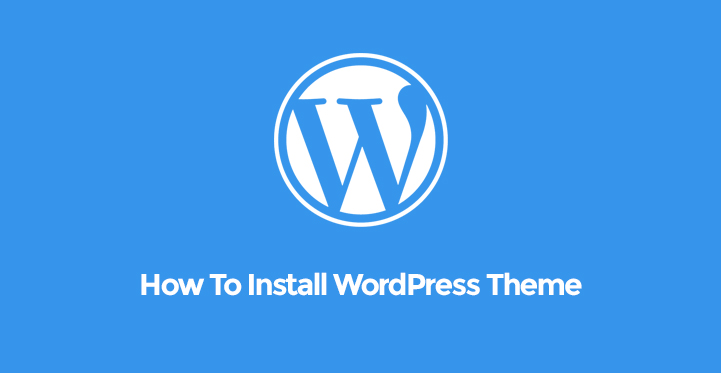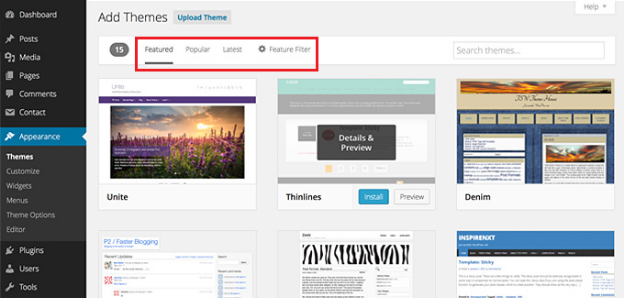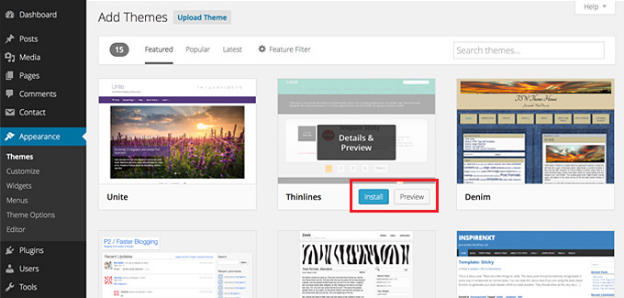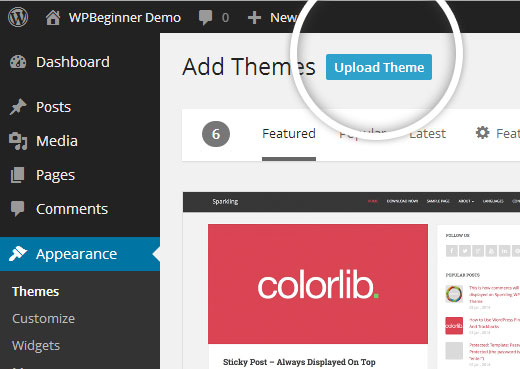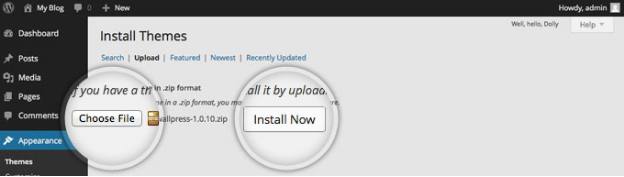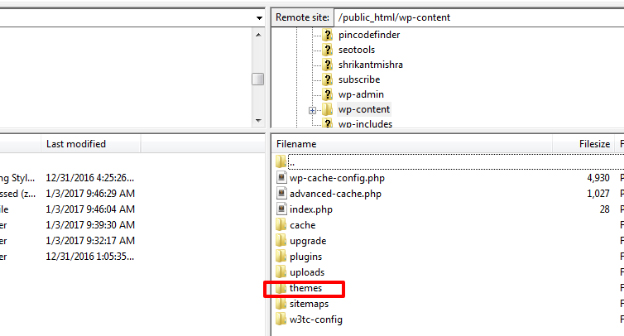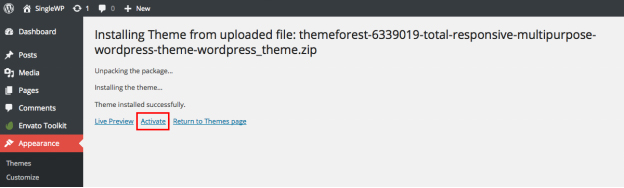One of the reasons why WordPress is so popular is because of its themes. There is literally unlimited number of free and premium themes. Even the free themes have all the awesome designing components and advanced functionalities.
Premium themes have all the security measures and advance customization options that set them apart from free ones.
If you want to build a WordPress theme from scratch, buy a WordPress hosting plan from a popular web host. Install WordPress on the server and log into your admin dashboard.
How To Install Free WordPress Themes?
First thing first, installing a theme and activating an installed theme are two different aspects. You can install as many themes as you want and have them in your possession.
But among those installed themes, the one that you activate will be the theme which your website will show.
Therefore, activating a theme will replace your existing theme and hence, it is better to take a backup of the existing theme before installing and activating a new theme.
Step 1.
The first step is to go to Appearance option of the left menu on your dashboard. On placing your mouse point, you will see a drop down menu where you have to click on Themes option.
In the next screen, you will see all the themes that are already installed by your web hosts or you previously.
Step 2.
On the top, you will see a button labeled Add New, click on that. The next screen will show you the marketplace of free themes. On the top bar, you will find different options like-
Featured – themes which are either hand-picked by your web host or sponsored by the developers,
Popular – themes which get maximum installations and has high ratings and reviews,
Latest – themes which are new and yet to get enough number of installs.
Note that, you should always go for the popular section because latest themes can have lots of glitches and security loopholes and featured themes can be a trap by hackers and are not totally trustable.
On the other hand, popular themes have ratings and reviews which you can check before installing them to understand the pros and cons beforehand.
Featured Filter – This is a great tool to find themes according to the layout that you desire to have, features that are necessary for your website, and subjects to suit your business category.
Step 3.
Place your mouse pointer on the theme that appeals to you on the first glance and click on Preview button to see how the theme looks on your website.
Make sure your website has some sample text and posts for the theme to show its true potential. In case you like the preview, click on the theme and it will show you all its details. Check the ratings of the theme.
Anything below four stars is not worth installing. You can check the features as well. Once you are convinced, click on Install button on the top.
Similarly, install a handful of themes so that you can have multiple options, later on, in case you need one.
You can activate a theme instantly after installing it by clicking on the Activate button where Install button was present previously to make the theme as your current theme.
How To Install A Premium Theme From WordPress Admin?
You can only install the free themes provided by WordPress or your web host through the previous method we stated above.
But with this method, you can install Premium themes you buy from premium WordPress theme sellers like ThemeForest, iThemes, Elegantthemes and likewise.
Again, when you buy a premium theme from those sites, make sure the theme has all the features you are looking for and the reviews and ratings should be above 4.5 at least.
The higher the rating, the better is the theme because in a premium theme you expect all the features and no glitches at all.
Step 1.
Once you purchase a premium theme, you have to download the theme from the seller’s website. After that, you have to upload that in your WordPress.
Make sure you have downloaded the theme in a ZIP file. Go to Appearance from admin dashboard and click on Themes option. Click on Add New button in the next screen. Find Upload Theme button on the top of the next screen and click on it.
Step 2.
Then you have to select the ZIP file containing the premium theme from your HDD by clicking on Choose File button. Once it is done, click on Install Now button and wait a few moments to get the theme installed.
Step 3.
In the next screen, you will see two options – Live Preview and Activate. You should have a live preview before activating it. You can also activate it later by selecting Themes option from Appearance, exactly the same way as free themes.
How To Install A Premium WordPress Theme Using FTP
Sometimes, the premium theme maybe too advanced to install it properly from WordPress Admin as stated above. It is always recommended to install premium themes using FTP like Filezilla.
Step 1.
Unzip your download premium theme. Open FTP software and login to your WordPress web server. You will see various folders among which you have to go to public_html and inside it, you will find wp-content.
Inside wp-content, you will find themes, click on that. Now, directly upload the unzipped folder containing the premium theme in it. As soon as you upload a theme there, it is considered as installed.
Step 2.
Go to admin dashboard and then to Appearance from the left and finally click on Themes as usual. In the next screen, you will see all the installed themes as always.
Find you the premium theme that you uploaded and click on either Live Preview or Activate as per your requirement. It is better to have a preview first to make sure that the theme is installed correctly and ready to become the theme for your website.
In case it is not installed properly, you should contact the seller of the theme and ask their dedicated support team to help you out.