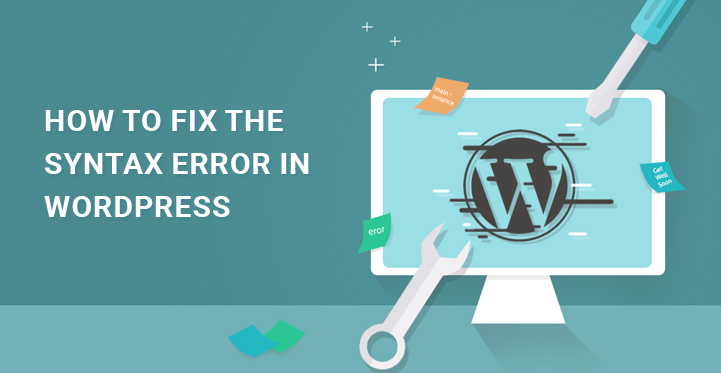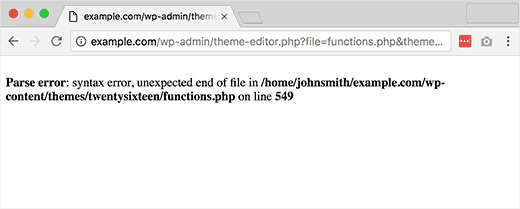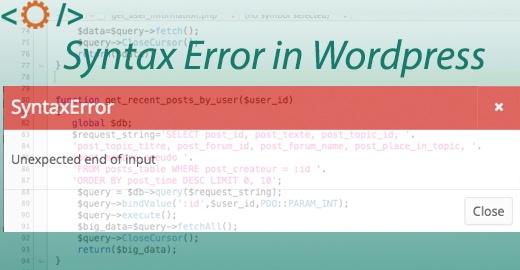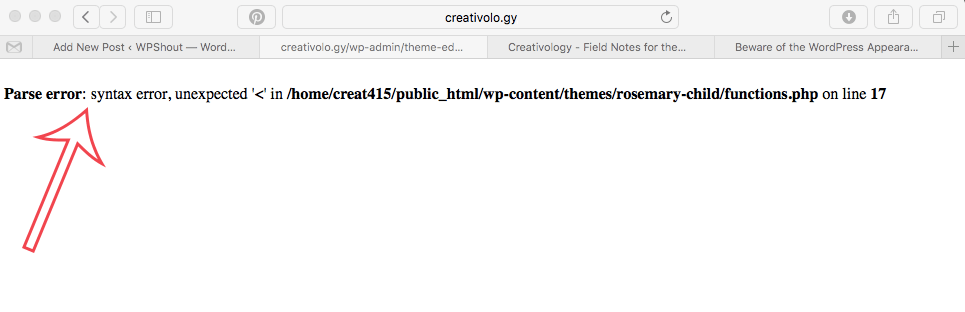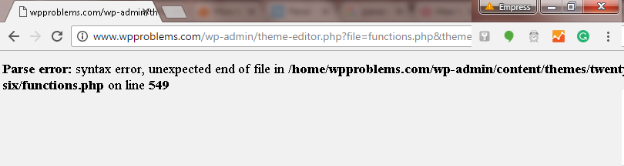A syntax error is something that could ruin your website forever. It is also one of the most common errors website owners face from time to time.
Table of Contents
This occurs mostly when you try out new things on your website following some tutorials that work differently for different themes. Some of the common syntax error read like “Use of undefined constant”, “Unexpected error occurred” and likewise.
It could become a nightmare for website owners who are not well versed with coding, and it could ruin the user experience.
How to Fix the Syntax Error in WordPress Website
To fix the syntax error in WordPress, you have to correct the code you added to get extra features. But first, you have to understand the errors correctly to reach their root and rectify them.
What Are Parse Errors?
If you are wondering why we are talking about parse errors and not syntax errors, you have to know that syntax error is a part of the parse error.
Parsing is the process of conversion of lines of codes to the actual output that your users are going to see. It is basically the process of codes that you have written.
An error occurs when there is an obstruction in the parsing process. An error could be due to database connection failure, corruption of file, lack of compatibility, file permission not set right, lack of memory issue, a mistake in coding or structural error.
There are basically three types of parsing error people comes across –
Undefined Constant Error – When you make a wrong reference to a variable in your code, it occurs.
There are various other scenarios, and you have to know coding to debug it.
“Notice: Use of undefined constant string – assumed ‘constant string‘ in path/to/php-file.php on line number“
Unexpected Error – This occurs when you miss out a bracket or spelling mistakes in using keywords.
You have to observe your code minutely to spot it.
“Parse error: unexpected character in path/to/php-file.php on line number“
Syntax Error – This occurs when you leave out semi colon, quotation or do something in the wrong way than prescribed.
“Parse error: syntax error, unexpected character in path/to/php-file.php on line number“
The reasons of these errors are just one example. There could be multiple scenarios when these errors can occur. Most of these errors occur due to self-made mistakes.
Steps To Fix The Syntax Error In WordPress –
As terrifying as these parse errors seem to be at the very first glance, the solution to these errors lies in close inspection. First, you have to locate the code where the error has occurred. You will be able to guess it from the error you get. For example, you will get error like
“Parse error: syntax error, unexpected character in path/to/php-file.php on line number“
Hence, you will know which file to look at to debug the error. Then you have to check the code you just added recently and find the error.
Sometimes, to be sure, you can remove the code and see if the error occurs again in which case, it means the error is occurring from someplace else.
When The Exact Source Of Error Is Not Known?
The worst scenario could be the fact that you do not get any idea where the error is originating. Furthermore, your entire website has become inaccessible.
In such a scenario, you can either restore the backup you have before making new changes or in extreme cases, you have to reinstall the theme and start off again.
Sometimes, it is the error code that will help you identify the nature of error so that you can get the idea from where it can originate from and what type of mistakes you have to look for to debug it.
Avoiding These Common Errors –
Prevention is always better than cure. You should always look for avoiding the errors in the first place, then you do not have to fix the syntax error in WordPress.
There are certain tools that check for syntax errors before you can execute them and get an error.
They are called validators, and they have the power to indicate the usual syntax errors easily. There are certain errors that won’t be indicated by them because they are run time error.
But still, there are highly useful. Some of the popular free validators that you can put into practice are PHP Code Checker, PHP Code Syntax Check and W3 Markup Validation Service.
Common Syntax Errors –
To fix the syntax error in WordPress, you have to be aware of the common syntax errors that might occur so that you can check them out first before deep inspection or ever hiring a web developer or debugger.
The basic error most people make is by inserting the new code in the middle on a function and not at the end of the file.
Most of the time inserting your new code that you have found on the internet at the end of the specified file will do the job unless it is specifically said that you have to insert it in a function.
When inserting within a function or loop, you have to make sure that the opening and closing braces are properly done. There is another common syntax error many people make. Check it out.
//Tons of mumble jumble PHP code that already exists in your PHP file is here
//User would copy and paste the snippet they found on the web like this:
add_filter( 'login_headerurl', 'custom_loginlogo_url' );
function custom_loginlogo_url($url) {
return 'http://www.wpbeginner.com';
}
You cannot open one <?php tag within another <?php tag. This would lead to an error. Instead, you can do like this.
//Tons of mumble jumble PHP code that already exists in your PHP file is here //See how we properly closed the first open PHP tag //Now we can open the PHP tag.
Sometimes, people forget to use <?php tag as well and place a piece of code out of it without starting a new one. Similarly, you cannot put a function inside another function.
Syntax errors occur due to our negligence, and it is not a big deal to debug them. Spot the file, the area where the error is generating and observe minutely for mistakes.
It is true that when the clients see a syntax error their feel a sinking feeling in the heart. When you know that you have taken every effort to do everything in proper fashion then it is very discouraging to see such an error on the page.
If you get an error yet the message is not clearly displayed then it may be because of WordPress error reporting is turned off. It is always advised that WordPress error bug is turned on at all times. These errors are shown when the PHP syntax rules are not followed properly.
The beginners often get really worked up and if you happen to be in that category then here is an easy guide on how to Fix Syntax Error in WordPress for you to follow the next time such message shows up on your system.
What to do when the syntax error crops up?
The users can Fix Syntax Error in WordPress by following some easy steps. In this article, every step is taken to make it simple for them and hence a 2 step process is designed for fixing the error.
- Find the code line which is the reason for the error.
- Change the code while you are connected to the server.
The very first step is to find the page or the line where the error exists. This is recognizing the source of the problem.
You will have to clearly find out which the file responsible for the issue is to start with and then progress to the line and the code in the file to reach the core of the problem.
This sounds a little complicated right well it is in certain cases.
As a rule of thumb, the most common way to start this process is to find the recent plug-ins or themes which are added to the website. It is common sense that if the syntax error started appearing after this step was taken then you do not have to look any further.
If this is not the case with you then when you open the page the error message will show you the path which is the reason for the error. It not just shows you the file or the line but actually takes you to line where the code lies which is the reason for the error.
Fixing the error
Now when you have seen the error then you have to start editing the file so that WordPress website functions properly.
The options which are available to you are either to remove the faulty code altogether or make changes to the best of your knowledge and create a code that will work properly.
In most cases removing the code altogether is not the best advice given as when it is done the current problem might get fixed but it is very likely that something else will come up.
It will be very common that one will see syntax error while working on the websites and thus beginners cannot get worked up due to that. There are simple steps which will help them clear the whole issue.