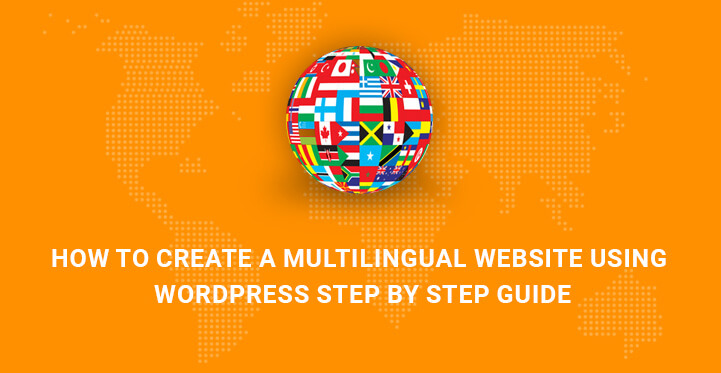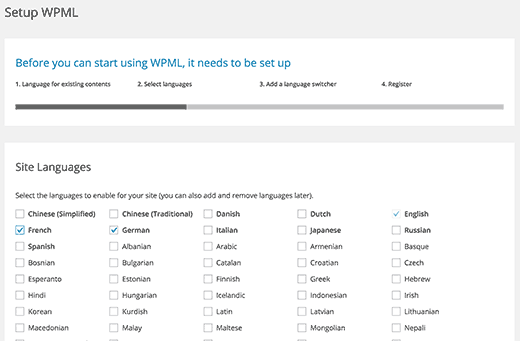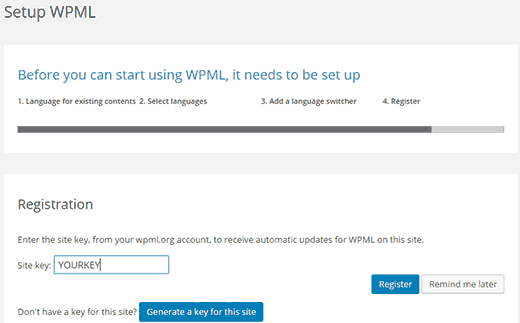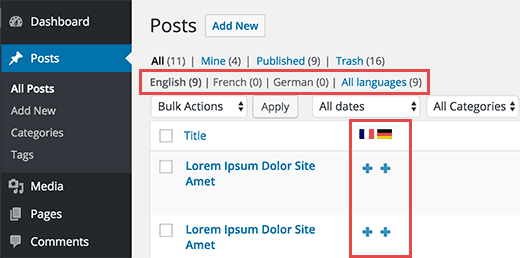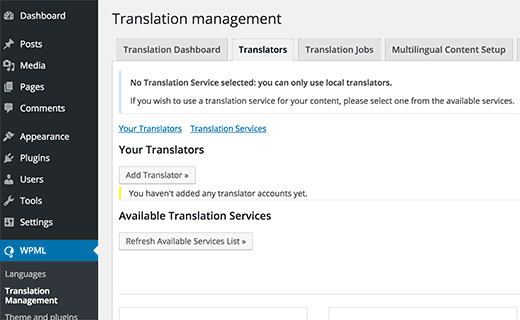Do you want to create a WordPress multilingual website and to get a competitive advantage over your primary competitors?
Table of Contents
In this article we’ll go through the basic steps of making your website and its content multilingual in the simplest manner.
Having a web presence and promoting it to engage customers and clients are affordable digital alternatives to traditional and printing advertising strategies.
Moreover, with digital presence you can target absolutely any location and language bearer with your multilingual website.
Publishing your content in different languages is one of the key points in successful marketing. People are inclined to trust your content more if they find it in their own language.
Apart from building a client trust and loyalty, a multilingual content can do miracles for your site’s search engine rankings.
If you own a WordPress based website and want to know how to create a WordPress multilingual website to break the international borders, we are happy to let you know that it’s as easy as one two three.
Well, the truth is that anyone can easily localize and translate his website into any language without touching any source code.
A considerable number of WordPress themes and plugins are translation ready platforms and will only require you to take care of the translation part, not more. It means that you are capable of making your site accessible for foreign web users and guests as well.
The default language of WordPress is English. And although millions of people worldwide speak and understand English as a second language, it’s preferable to localize your website as per your personal or business needs to result in more conversion.
The easiest way to create a WordPress multilingual website is to rely on plugins. We have jotted down one of the best translation plugins below and are ready to walk you through the steps of installing and configuring it properly.
WPML
WPML is one of the optimal translation tools to serve your content in different languages.
Start with the installation and activation of WPML plugin. This will make a new WPML label appear in your WordPress menu. Click on it and you will be taken to the settings wizard to set up the plugin before starting.
Before adding other languages, you need to select the default language used in your website. Choose the language of your web content and go on by clicking on Next button.
Next, you will be provided with the list of languages you might need in your site. Make a selection of the required languages and add or remove them whenever needed. When you are done with this part, head over the next section.
Here you need to add a language switcher to your WP website. You are allowed to add language switcher as a sidebar widget or in WP menu. Alternatively, you can choose to have it displayed as a plain text.
The last section is named Register. Here, you are required to add the site key. If you have any, enter it and click on Register.
Otherwise, find the button Generate a key for this site, which will take you to the plugin’s site. Further, you can enter your site’s details and get the required key easily. Just copy and paste it into the relevant box and Register.
As for the installation part, we are done with it. Once the plugin is ready to serve you, it makes translating your website posts, pages, tags and categories into any language an easy game.
If you want to create a WordPress multilingual website with a reasonable sequence of steps, we offer you to start with the translation of posts and pages.
Go to your WP Dashboard, Posts to find your current posts. Here you can also find the language columns located right from the post titles. Just click on + symbol under each language to start the translation of the specific post into that language.
Another way to translate a post is through edition. If you try to edit your post, just find Language box in your edit screen and quickly manage your translations.
Moreover, you can add other users and authors to your site to translate your website content /article 24 link to add authors and users/.
Additionally, with WPML plugin you can translate your site’s categories and tags, as well as other custom taxonomies under usage. Go to WPML, Taxonomy Translation and select the taxonomy you want to translate.
Now, we need to go to WP Dashboard, Appearance, Menus and choose the menu you want to translate. Under the menu name, there are available language links to translate your menu into the required languages.
Click on the language to generate a new menu for that language. All you need to do is to add the menu items which you have in your primary menu.
Start with the translation of posts and pages, if there are any in your navigation menus.
The last part to draw your attention to is Themes and Plugins Localization. This section of the plugin enables you to use the translations of WP themes and plugins or use its own string translation.
Visit WPML, Themes and Plugins Localization. By default, Don’t use String Translation to translate the theme and plugins is chosen. You can also find Automatically load the theme’s .mo file using ‘load_theme_textdomain’.
If you select the last option, you can check whether there are translations for your theme. However, this option is valid only if you have downloaded your theme from WordPress.org library of themes.
It’s up to you to look for the available translations. This setting may offer something useful for you. However, in most cases, the translations are not appropriate and it’s better to use the option Translate the theme and plugins using WPML’s String Translation.
This will enable you to create a WordPress multilingual website and take a total responsibility for the quality of translated content and other translation ready strings.
Anyway, WPML is not the only plugin to help you establish bilingual or multilingual website.
Related Post: Multilingual WordPress Themes for Creating Multilingual or Multiple Language Websites
Let’s take a quick look at other top rated translation plugins available for you.
TranslatePress:
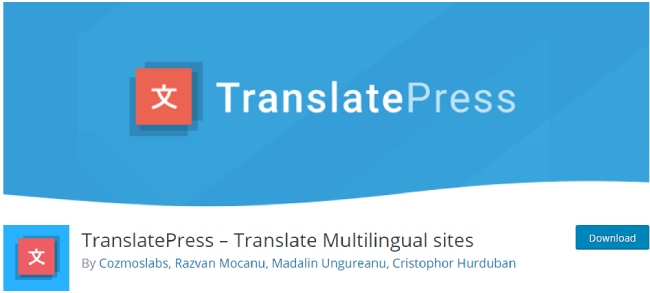
TranslatePress plugin is one of the widely popular and frequently used translation plugins to make it super easy for you to generate your content in different languages.
It provides you with one click switching between the languages on admin editing pages, so that you can organize your work in a matter of minutes.
Polylang:

Polylang is another handy tool responsible for the multilingual content of your site. This plugin will let you add as many languages as you need are enough for your international client base.
RTL languages are also supported by this plugin so that you can present your content in Arabic, Persian and other RTL languages as well.
GTranslate:
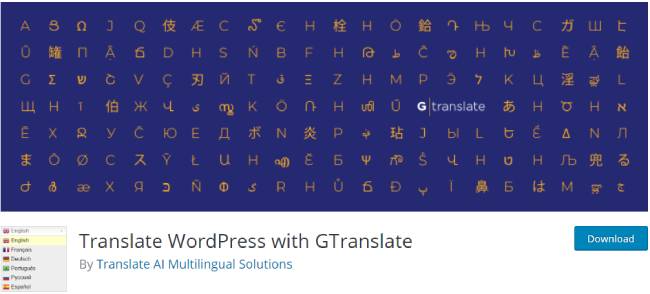
GTranslate is another dependable and regularly updated plugin that makes it effortless to add languages from the admin dashboard. Although the description provided by the plugin developers may seem a bit tricky, it’s a practical translation tool to help you a lot.
WP Globus: Multilingual Everything!
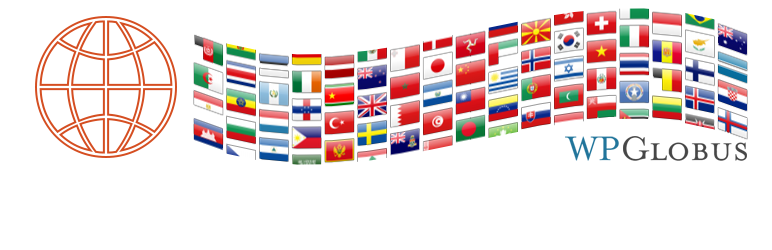
Quick and easy to install and use, WP Globus can facilitate your work while making your site multilingual and international friendly.
It does not offer you an automatic translation. You need to translate whatever is needed and the plugin will assist you in accurately displaying them.