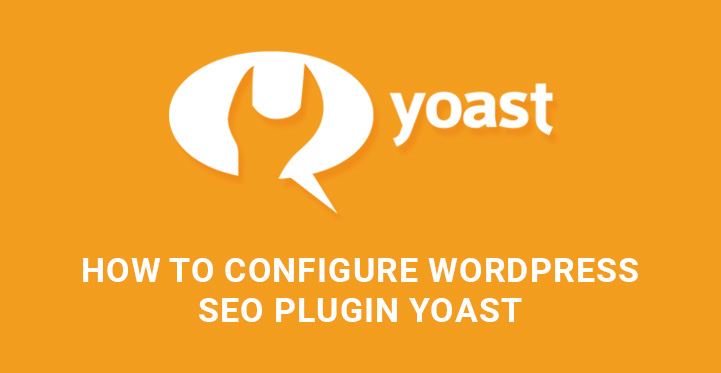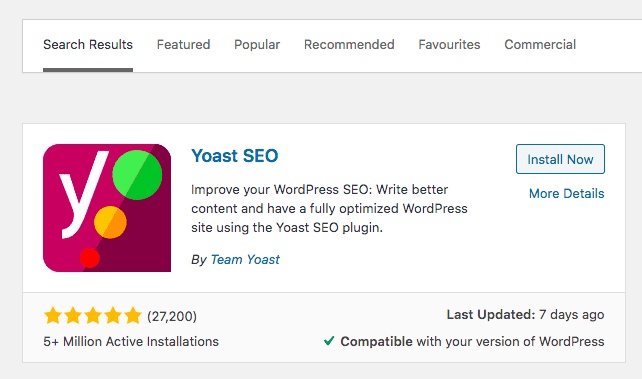In this article, our main focus will be on WordPress Yoast SEO plugin and all the advantages it has to offer you.
We’ll also highlight the steps you need to undertake in order to install, activate and configure it properly and without hiring developers to do it.
The role of search engine optimization of any website or blog can never be underrated.
From a calculation viewpoint, the basic aim of any website is to become visible for the target market.
Well, in this relation, search engine optimization is the key to boosting your inline presence and visitor engagement.
Hence, with this productive relationship between SEO and your digital presence, many WordPress themes and templates are well optimized for search engine rankings to get quantifiable results.
However, it’s not always satisfactory for your profile to get the maximum exposure in the digital platform you want.
This is where practical SEO plugins come into play. If you want your website to obtain higher rankings, be Google friendly and receive more web traffic, the WordPress Yoast SEO plugin is what you are looking for. This plugin is the daddy of all WP SEO plugins for now.
With millions of downloads and thousands of users, it is by far one of the top-rated SEO plugins you can add to your website and highly benefit from it.
Although there is a slice of a learning curve with this powerful plugin and you will need to familiarize with nuts and buts of it, we have done our best to make things as simple as possible in this article.
WordPress SEO plugin Yoast is available both in free and premium versions. There are also extensions to this plugin, like Yoast Local SEO, Yoast News SEO, and Yoast Video SEO.
Now, let’s see where to start from in order to have WordPress Yoast SEO plugin properly installed and running on your site.
Steps to Activate Install and Configure WordPress Yoast SEO Plugin
First, go to your WP Dashboard, Plugins, Add New. Write the name of the plugin in Search box, find and click Install Now. Once it is installed, click on Activate Plugin. Further, you can find SEO item in the menu bar.
Since this plugin is feature rich and grants you with tons of configuration controls, we’ll point out and describe the configuration of some of them, which we think are important and make sense the most.
However, the steps you will find below are enough to draw up a general picture for you.
When clicking on SEO tab, you will be transferred to the general settings page.
The General tab will offer you to open configuration wizard. You can skip this part, since we are going to provide you with a thorough guidance in relation with each major option.
Next is the Features tab, from where you can enable advanced settings.
Once you are done with enabling additional settings, you’ll find new items under SEO tab in menu, like Titles and Metas, Socials, Advanced, etc.
Now, pass on to Your Info tab. Here you need to provide your website name and alternative website name you want Google to consider when indexing your site.
Next to Your Info tab Webmasters Tools can be found which lets you view important data and insights of your site from search engines.
The last tab is Security. Under Security setting you can find Advanced part of the Yoast SEO meta box disabled. We recommend you to leave this part as it is and go on.
Let’s go back to the newly added settings under SEO tab in menu. As for the General section of Titles and metas, you need to choose title separator symbol, disable or enable readability and keyword analysis.
The last two options are enabled and it’s better to leave them so. Here you are asked to fill in your title template and meta description template.
As for the title template, it can be something like XXX Hotel, London, UK. As for the meta description, it should be clear and not too long description, since search engines display not more than 156 characters from meta description.
There are also some options to be tweaked in Post Types section of WordPress Yoast SEO plugin. It is strongly advised to add title and meta description for each post and page, as well as custom post type for the maximum SEO results.
Well, not much needed to be done in Taxonomies. Therefore, let’s quickly pass on to Archives for Author and Date Archives settings. You may disable Author Archives in case you are the only author of your blog.
Finally, there is Other tab with additional settings, which you can ignore, if you are a beginner.
The Social subsection under SEO tab in menu comes with Accounts, Facebook, Twitter, Pinterest and Google + tabs. Those are responsible for the integration of your site with the mentioned social platforms.
Use Accounts sections to tell search engines about your social profiles. Then go to Facebook section and enable Add open graph meta data in case it is disabled.
Next is the Twitter part, where you can add Twitter cards to your website’s head section. You can also set default card type to use.
As for XML Sitemaps, these are primary for the proper indexation of your site and the way you want your content to be prioritized by search engines.
In General section, just make sure that XML Sitemap functionality is enabled.
Move on to User Sitemap and check whether it is disabled. Pass on to Post Types to control post, page and media settings. If there is any post you don’t wish to be included into sitemaps, you can disable it.
The same principle is applied in case of Taxonomies.
As for the Excluded Posts, here you can choose posts, pages and custom post types you want to be removed from XML sitemap.
The next part to pay attention to is Advanced under SEO tab in WP dashboard. This part gives you controls over breadcrumbs, permalinks and RSS feed related configurations.
Make sure that Breadcrumbs is enabled. In Permalinks section, you will find more settings like stripping the category base from the category URL or not.
Next refers to the redirection of attachment URLs to the parent post URL, whenever you add images or other media to your posts.
Additionally, you can clean up permalinks by removing stop words from it.
RSS is an important part to be used in relation to your website content when it is copied and used in different websites. This will enable you to get backlinks from such sites and make search engines know that you possess the original web content.
As you can see, we have spent a good time in going through the primary steps to configure WordPress Yoast SEO plugin.
However, please note, that we covered only the basic settings of the lite version of this plugin. With Premium version, you will find better controls and extended functionality whenever needed.