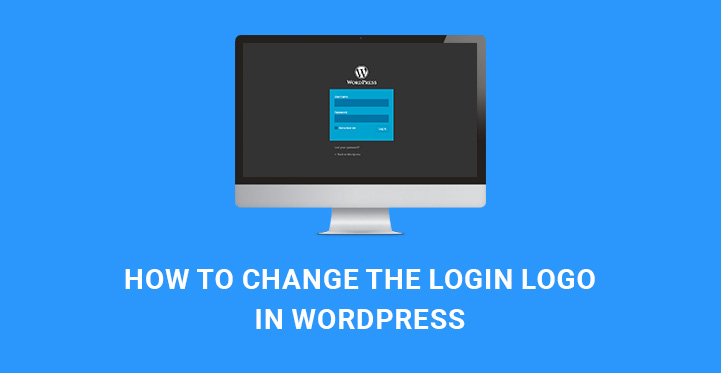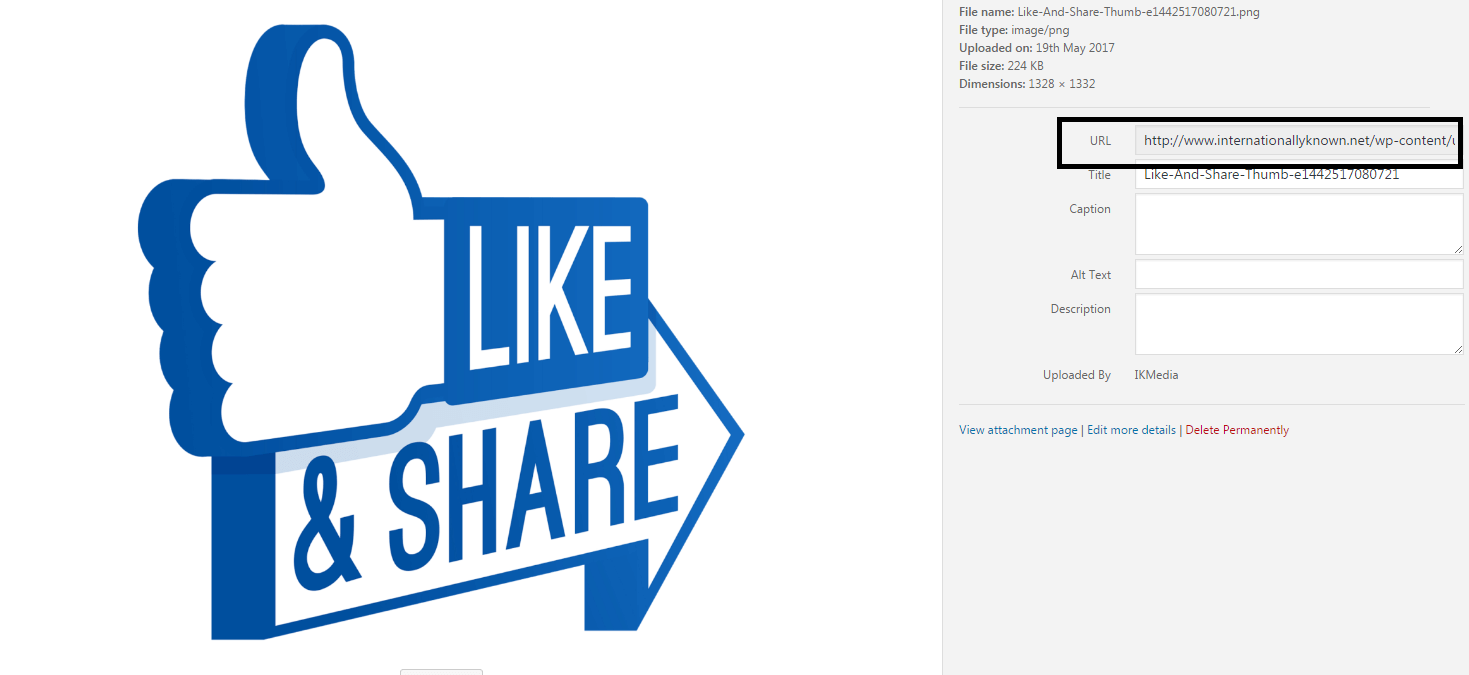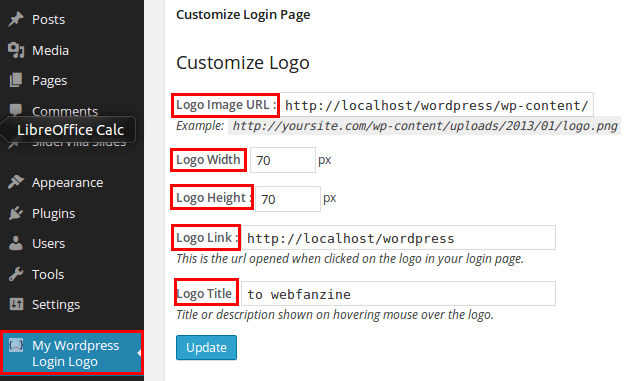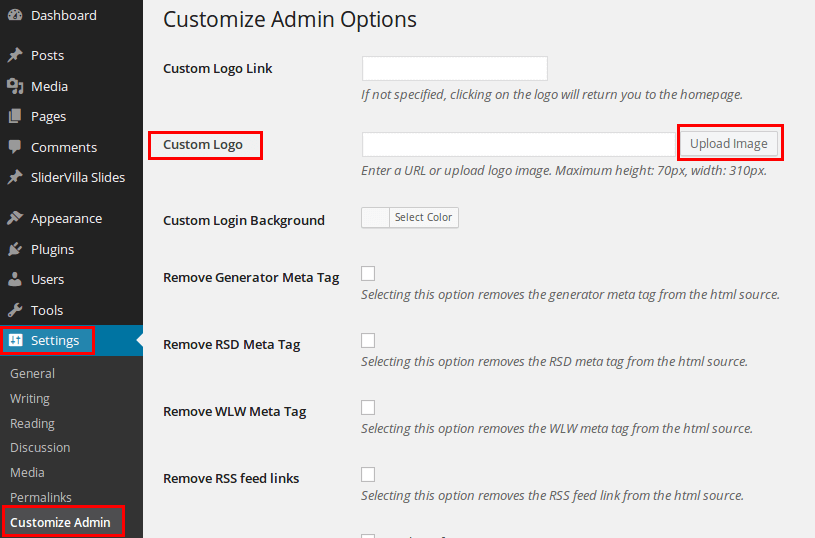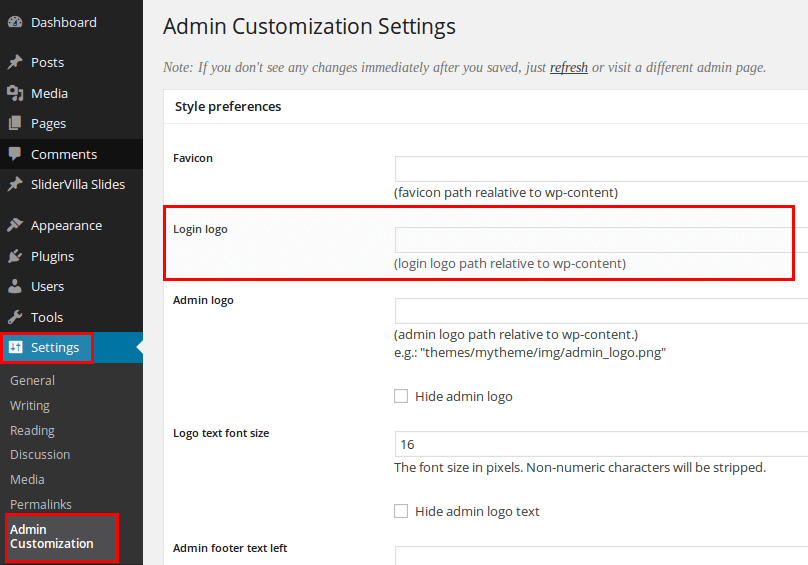Change login Logo in WordPress procedure and steps both manual and using plugins are explained.
If you have a WordPress website where multiple users access it every day, you may like to change the login page for branding purpose.
For example, you have a popular blog where people can login in and write their own articles and send it for review and publish.
It is not a good idea to show them the general login page that everyone else’s WordPress website has. At least you can change the Login logo in WordPress very easily.
With your own logo, you can increase your brand value and awareness. As a matter of fact, WordPress is using their own logo for branding purpose only.
Moreover, if you are working for a client, he might ask you to change it to bring uniqueness, and you have to oblige. The following are the different ways to change the Login Logo in WordPress.
Various Ways To Change The Login Logo in WordPress
The very first step is to design a logo and assuming that you already have it, upload it to your web server. You can do so by going to the Dashboard and then click on Media from the left menu bar.
Finally, click on Add New from the drop down option. In the next screen, you can either drop your logo file directly or click on Select Files button and select the logo file from your computer. The uploading will take a few seconds.
Then go to Library option under Media. You will see your Logo image there. Click on it and it will maximum. You will see its URL on the left side. Copy the URL and store it because it will be needed in all the following steps.
How To Change The Login Logo in WordPress Using Functions.php
It is a recommended way to change your login logo. For that, you need to go to Admin Dashboard. Go to the left menu and click on Appearance and then click on Editor.
Once the Editor opens, find the file functions.php from the right side and go to the end of the file. Paste the following piece of code. Remember to change the URL of the image with the one that you copied in the very first step.
function my_login_logo_one() {
?>
body.login div#login h1 a {
background-image: url(http://localhost/wordpress/one.jpeg); //Add your own logo image in this url
padding-bottom: 30px;
}
Go to Dashboard, click on Plugins on the left menu and then to Add New. Search the plugin and install it. Once done, click on Activate button. It will appear in the left menu of the Dashboard.
Click on it, and you have to fill it the necessary fields. You have to mention the URL that you copied previously, logo height and width, and title and click on Update button.
Log out and log in again to see the change and if it is required, you can adjust the dimension for the best output.
There are some other plugins also available for performing the same work. They are Uber Login Logo and Login Logo. But they have limited settings which could be a problem.
The Easiest Way To Change The Login Logo in WordPress
Customize Admin Plugin
Customize Admin plugin is a specialized plugin that is better for those who cannot follow the above-mentioned step of uploading logo beforehand and copying the URL.
Using this plugin, you do not have to do anything before. Just install and active the plugin, and you can upload the image directly through it.
So go to Plugins option from Dashboard, and then to Add New. Search and Install it and finally Activate it. Come back to the Dashboard and on the left menu click on Customize Admin.
In the next screen, you will find the field Custom Logo. You can also find the button Upload Image button adjacent to it. Click on that and upload the logo image from your hard drive.
Make sure the size is appropriate. Click on the Update button, and it is done. Log in back once to see the changes. It is very convenient for the beginners.
How To Change The Login Logo in WordPress With Better Styling
Changing the logo may not be enough for some people because adding a text with the logo could be a better branding awareness option. There are many who want to have Favicon but do not know how to insert it as theme options may not provide it.
The plugin Admin Customization is built to fulfill all the requirements under one platform. Search, install and activate it in the same way as with any regular plugin.
Admin Customization
Once the activation is done, come to the Dashboard and click on Admin Customization on the left menu. In the next screen which is Style Preference, you can insert the URL of the favicon, your login logo, login text size so that you can insert text below your logo as well as in the footer.
You can also have a personalized logo for the Admin to showcase while his profile will be displayed in public mode. There are so many options to change the format and style of the things related to Admin.
Give it a try or else you can use login logo change-oriented plugins stated above if no requirement is there for changing other styles for better shake up. But it is always preferred to use coding for changing the login logo in WordPress effortlessly.